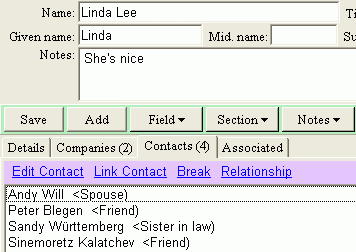Relationship
Generally you can categorize contacts with various relationships to you into a set of categories, for example, "Friends", "Relatives" and "Work Mates" etc.
In addition, Open Contacts provides two ways of making references between contacts: loose binding and static binding.
Either way can provide cross reference between associated contacts.
Loose Binding
In address book programs like MS Outlook, you may define names of the assistants, manager and spouse, and the names may or may not exist in the address book. Open Contacts supports this concept, in addition with loose binding to associated contacts.

For example, you may have a field Assistant which action type is "person", when you click on the assistant name, the action button will be altered for locating that person's detail. Clicking on the button, you may view the contact detail if the contact is in the database.
In the Quick View window with advanced style sheet, you may click on hyper link of the name to navigate to the person. Similarly, you may do the same with field Company which action type is "org".

If the name does not exist in the database, of course the navigation between referred contacts will stop.
Please check predefined fields for more details.
Loose binding is useful for some scenarios in which you want to just record a name. For example, you might want to mark down the kids' names of a contact, it is a bit overkill to create a standalone entry for any of the kids.
Static Binding
Static binding is to create static references between two existing contacts in the database.
Person to companies
You may know people working in the same organization. It will be handy that the contact info of an organization could be shared by many personal contacts. After inputting the contact info of an organization and the personal contacts, then link the organization to each of the personal contacts.

Steps of linking a company:
- Select the company from the Companies window.
- Click on "Link Company", and optionally define a relationship.
The the company name will appear in the list of the Companies tab of the Edit Contact window.
In the Edit Person window, the relationship of a person to companies is generally about employment or ownership. The frequently used vocabularies of such relationship are Director, Manager, General Manager, Owner and Employee etc.
Company to other companies
In the Company window, the relationship of a company to companies is generally about business ownerships. The frequently used vocabularies are Department, Parent and Branch etc.
Person to other people
To create reference between a person to other people, select each person from the People list, and click on "Link Contact".
The frequently used vocabularies are Spouse, Friend, Brother in law , Manager and Buddy etc.
Company to other people
Please note, although it is optional to have the Contacts tab in the Edit Company window, it generally does not sound very nice to define a relationship from a company to people in an address book program oriented to people. If you really desire to define relationship from a company to people, you may check the respective option in the Options window.
Backward relationships
The Associated tab represents references from the other contacts, defined in the Companies tab and the Contacts tab.
You may select multiple persons to create references to this contact. As it is rare to associate multiple companies to a company, so Open Contacts does not provide shortcut for such scenario.
View Relationships in Quick Window

If the Advanced Style Sheet option is available (defined in Options), you may have linked contacts presented on the top. When clicking on the hyper links, you may navigate contacts associated to each other.
There are a few more hints of managing relationships.