Sharing the database over LAN
Open Contacts uses Firebird database server as database engine. By default, OC uses Firebird embedded which is installed implicitly. Open Contacts is very much self-contained.
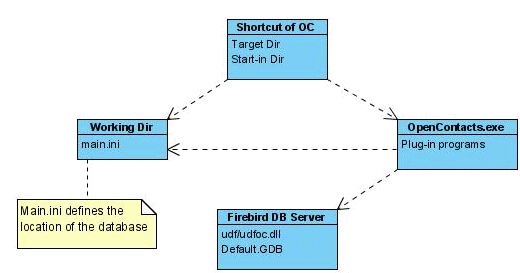
To construct sharing the database over LAN, you need to relocate the files of Open Contacts to different locations across the network.
Generally the end users run Open Contacts through a shortcut (LNK file) defining the target dir pointing to OpenContacts.exe and the start-in dir pointing to the working dir. The files needed can be divided into 5 groups, as listed below.
A) OpenContacts.exe and other program files
- OpenContacts.exe
- ActionPlugin directory
- fbclient.dll
- firebird.msg
- gbak.exe
- icudt30.dll
- icuin30.dll
- icuuc300.dll
- msvcp71.dll
- msvcr71.dll
- *.sql
B) FDB file
- Default.FDB or any desired FDB file
- Demo.FDB (optional)
C) Firebird database server
- Udfoc.dll should be copied to the udf directory of the program directory of Firebird
D) Working directory with Main.ini
- Main.ini
- Files directory (optional, and can be changed to other location as defined in Options)
- Data directory (optional, and can be changed to other location as defined in Main.ini)
- Templates directory
E) Program shortcut
Five groups of files above of launching Open Contacts can stay in the same computer, or be installed on different computers over the LAN.
For example, you may install program files on a machine AAA, move default.FDB to server machine BBB on which Firebird Database server is installed, and move the content of the working dir to another file server CCC, and then on each working station, create a program shortcut that pointing to OpenContacts.exe on machine AAA and the working dir on machine CCC. Main.ini in the working dir should be modified to point to default.FDB installed on machine BBB.
Of course, depending on your local system engineering practice guided by security policy, you may have different combination of installing these five components of launching.
Assuming that you have installed Open Contacts on computer "MyClient1" and are going to use computer "MyHost" to host the database and linked files. The files installed on MyClient1 will be used as seed. Here are the steps:
1. Download and install Firebird database server.
1. Download Firebird for Windows
Firebird is an open source FREEWARE program that can run on Windows, Linux and Unix. Please visit
for general info about Firebird. It is recommended that you use the latest production version of Firebird.
2. Install Firebird
Generally, the host machine is a server machine in your Local Area Network. For example, you may install Firebird on computer "MyHost".
During the installation, the installation program will ask you whether you want the database sever to run as a Windows service or Windows application. In general, you should make it run as a Windows service.
3. Move "udfoc.dll" in computer MyClient1 to directory "udf" of the program directory of Firebird on MyHost.
4. Make sure that any firewall program or antivirus program on the host machine allow Firebird to listen to client requests.
2. Prepare data files on the server
1. Create a secured directory (for example "D:\SecuredData\OC") not accessible across the network. Only Firebird database server will be allowed to access.
2. Move database file "Default.FDB" from MyClient1 to "D:\SecuredData\OC". Thus, no client computer should be able to access the database file directly through networking file sharing, but through Firebird database server only.
3. Create a working directory (for example "D:\WorkData\OCData") shareable by some users across the network according your local security policy, and move files of group D from MyClient1. Please make the files directory writable by these users. The working directory may be accessed through something like "\\myhost\SharedOCWorking" which points to D:\WorkData\OCData.
4. Modify main.ini to make the database settings point to the server machine as described below.
The INI file contains pointers to to the address book database, as shown in the example below.
[General]
User=SYSDBA
Password=masterkey
Protocol=firebird-2.0
Database=myhost:d:\secureddata\ocdata\default.FDB
DemoDatabase=myhost:d:\secureddata\ocdata\demo.FDBThe user name/password pair is used for authentication to the Firebird databases "default.FDB" and "demo.FDB". Both files are located in "d:\secureddata\ocdata\" of the host machine "myhost". Thus, Open Contacts knows it should connect to server "myhost" and talk to the Firebird database server there. Then the database will process the database file in the host machine's D drive and authenticate the user name/password pair.
Though file "main.ini" sits as a shareable file on computer "MyHost", the settings are used by Open Contacts running on computer "MyClient1". Thus the settings need to tell Open Contacts the host name "myhost".
3. Optionally move program files to the server
If you want all network users share the same copy of Open Contacts files, you may move the files of group A to a sharable program directory on the server. For example, the location of the program directory is \\myhost\SharedPrograms\OC.
4. Install shortcut on each of the workstations (client machines)
- Create a shortcut on each work station. The target directory of the shortcut should point to OpenContacts.exe. For example, in this example, it is \\myhost\SharedPrograms\OC\OpenContacts.exe. The Start-in directory should point to the working directory. In this example, it is "\\myhost\SharedOCWorking" which points to "D:\WorkData\OCData" on the server.
- Run the shortcut for testing.
- Create or copy the shortcut on other workstations.
References