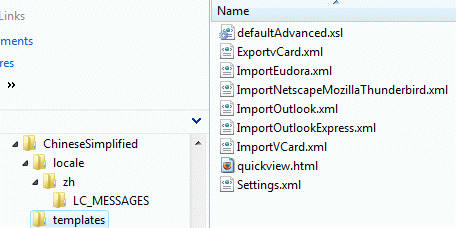
[Home] [Overview] [Developer] [Manual]
The following introduces basic concepts and a shortcut of creating translation patch.
Please read this guide for more details. At the end, you get a "default.mo" file.
Open Contacts can export contacts along with settings defined in Options and predefined fields etc. into a XML file. Another instance of Open Contacts may import the XML file and get all the settings replaced.
Steps:
Open Contacts uses XML and XSLT files for extension and customization. These files are listed here.
For convenience of doing translation work, the files to be translated are packaged in TranslationResources.zip.
1. Copy resource files into a working directory, as shown in an example (ChineseSimplified a a working directory) below.
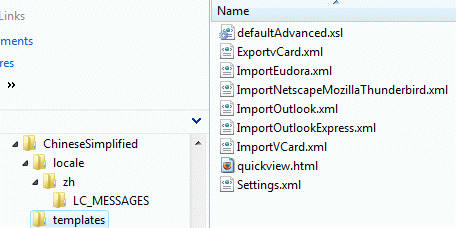
2. Highlight "locale" and "templates" under "ChineseSimplified", and run a Zip program (7Zip, WinZip or WinRar etc.).
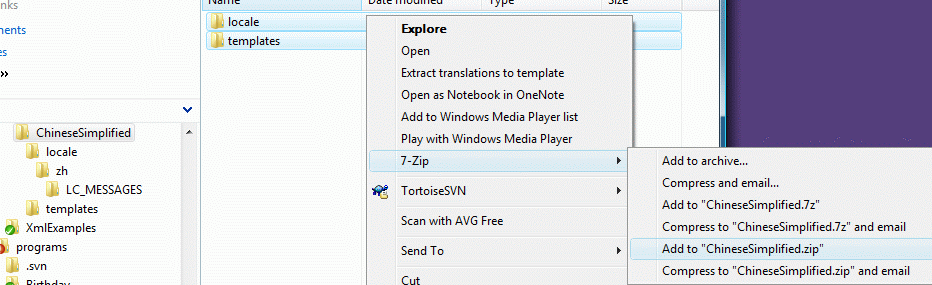
So the zip file will have "locale" and "templates" as root directories.
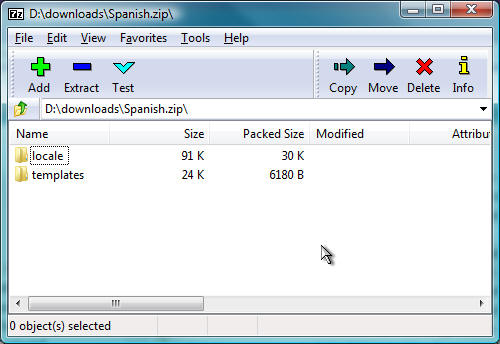
Then you may distribute the zip file as a translation patch. Then end user may run [Main menu -> Tools -> Apply translation patch] to get your translation applied.